Bitcoin Hash Validation
Bitcoin Hash Validation
Step 0: Enter Parameters
Alternatively enter a Block number in the filed above and click the Calculate Button to automatically get the necessary values.
Step 1: Convert to Hexadecimal values
Step 2: Convert into Little-Endian
Step 3: Concatenate Values
Order = version || PrevHash || MerkleRoot || Timestamp || Bits || Nonce
Step 4: Double SHA-256 Application
Step 5: Convert SHA-256 Result in Little Endian
The tool for the Bitcoin Hash Validation provides you with the ability to either manually or automatically validate a Hah value of a block. To automatically check a block and its hash the user needs to provide a valid block number and can click in the Step 0 process the “get values” button, the necessary values are gathered from btc.com, in all subsequent steps you just needs to press the “calculate values” button and gets all required data for the final comparison in step 5. When you want to check the hash value manually, it is required by you to provide the required data. To check if the provided values are valid, use the “validate values” button which highlights wrong inputs with a red marking and correct one with a green one. The reset inputs buttons clear all fields.

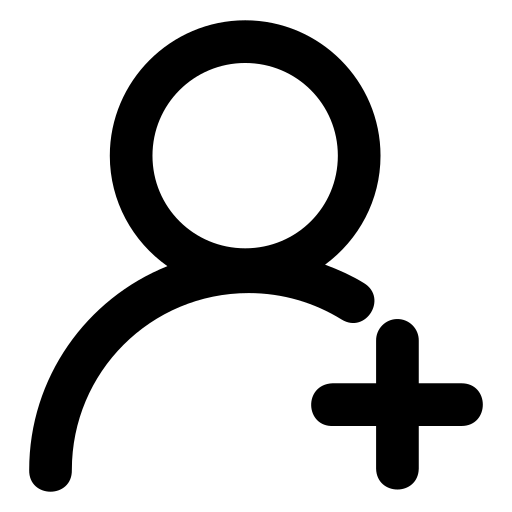 Register
Register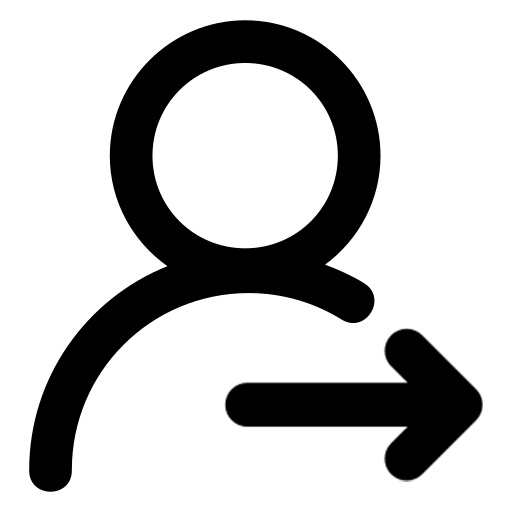 Sign in
Sign in